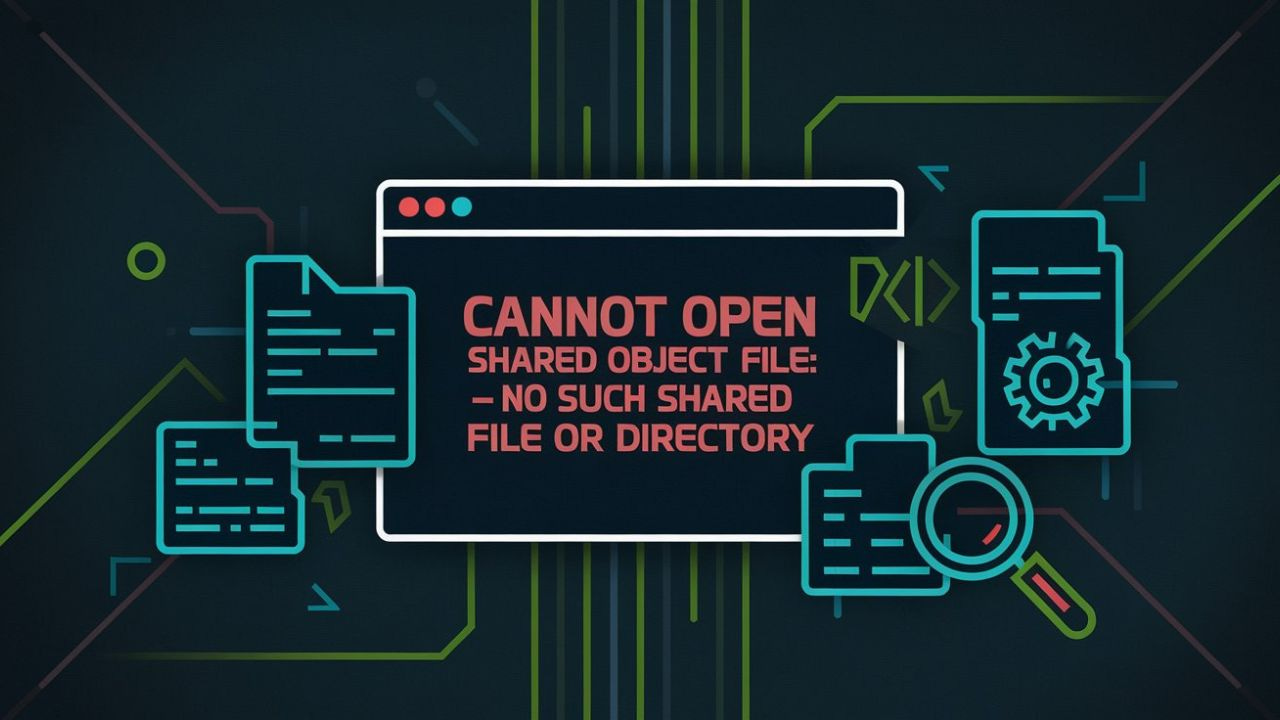Cannot Open Shared Object File: No Such File or Directory [Solved Fixed]
A Comprehensive Guide
If you’ve ever encountered the error “Cannot open shared object file: No such file or directory” while working on Linux-based systems like Ubuntu or CentOS, you’re not alone.
This error is a common issue that developers and system administrators face when dealing with shared libraries.
In this article, we’ll dive deep into the causes, solutions, and preventive measures for this error. Whether you’re using Ubuntu, CentOS, or any other Linux distribution, this guide will help you troubleshoot and resolve the issue effectively.
Also, read about A Deleted File Goes to the Recycle Bin (Windows)
H1: What Does “Cannot Open Shared Object File: No Such File or Directory” Mean?
The error message “Cannot open shared object file: No such file or directory” typically occurs when a program or application tries to load a shared library (.so file) but cannot locate it.
Shared libraries are essential components in Linux systems, allowing multiple programs to share common code.
When the system fails to find the required library, it throws this error, halting the execution of the program.
This error can appear in various forms, such as:
Cannot open shared object file: No such file or directory Ubuntu
Cannot open shared object file: No such file or directory CentOS
libdl.so.2: Cannot open shared object file: No such file or directory
Error while loading shared libraries
Common Causes of the Error
Understanding the root cause of the error is the first step toward resolving it. Here are the most common reasons why this error occurs:
1. Missing Shared Library
The most obvious cause is that the required shared library is not installed on your system. For example, if a program depends on libxyz.so and it’s not present in the system’s library paths, the error will occur.
2. Incorrect Library Path
Even if the library exists, the system might not be able to locate it if the library path is not correctly configured. Linux systems use environment variables like LD_LIBRARY_PATH to locate shared libraries.
3. Permission Issues
In some cases, the error might be caused by insufficient permissions. For instance, if the library file or directory has restrictive permissions, the system won’t be able to access it.
4. Architecture Mismatch
If you’re using a 64-bit system but trying to load a 32-bit library (or vice versa), the system won’t be able to open the shared object file.
5. Corrupted or Broken Symlinks
Sometimes, symbolic links pointing to the shared library might be broken or corrupted, leading to the error.
How to Fix “Cannot Open Shared Object File: No Such File or Directory”
Now that we’ve identified the common causes, let’s explore the solutions to fix this error.
1. Install the Missing Library
If the error is caused by a missing library, the simplest solution is to install it. Use your system’s package manager to install the required library.
Ubuntu/Debian:
sudo apt-get install libxyz
CentOS/RHEL:
sudo yum install libxyz
Replace libxyz with the name of the missing library.
2. Verify the Library Path
Ensure that the library path is correctly configured. You can check the LD_LIBRARY_PATH environment variable to see if it includes the directory containing the shared library.
To check the current LD_LIBRARY_PATH:
echo $LD_LIBRARY_PATH
To add a directory to LD_LIBRARY_PATH:
export LD_LIBRARY_PATH=/path/to/library:$LD_LIBRARY_PATH
3. Check File Permissions
Ensure that the library file and its directory have the correct permissions. Use the chmod and chown commands to adjust permissions if necessary.
Example:
sudo chmod 755 /path/to/library/libxyz.so
sudo chown root:root /path/to/library/libxyz.so
4. Resolve Architecture Mismatch
If you’re facing an architecture mismatch, install the correct version of the library for your system. For example, on a 64-bit system, you might need to install the 32-bit version of the library.
Ubuntu/Debian:
sudo apt-get install libxyz:i386
CentOS/RHEL:
sudo yum install libxyz.i686
5. Fix Broken Symlinks
If the issue is caused by broken symlinks, recreate the symbolic links to point to the correct library.
Example:
ln -sf /path/to/correct/library/libxyz.so /path/to/broken/symlink
Advanced Troubleshooting Tips
If the above solutions don’t resolve the issue, try these advanced troubleshooting steps:
1. Use ldconfig to Update Library Cache
The ldconfig command updates the system’s library cache. Run the following command to refresh the cache:
sudo ldconfig
2. Check for Conflicting Libraries
Sometimes, multiple versions of the same library can cause conflicts. Use the ldd command to check which libraries are being loaded by a program:
ldd /path/to/program
3. Reinstall the Problematic Package
If a specific package is causing the issue, try reinstalling it:
Ubuntu/Debian:
sudo apt-get install --reinstall package-name
CentOS/RHEL:
sudo yum reinstall package-name
Preventive Measures
To avoid encountering this error in the future, follow these best practices:
1. Keep Your System Updated
Regularly update your system and installed packages to ensure compatibility and avoid missing dependencies.
2. Use Virtual Environments
For development projects, use virtual environments to isolate dependencies and avoid conflicts.
3. Document Dependencies
Maintain a list of dependencies for your projects to ensure all required libraries are installed.
4. Test on Multiple Systems
Test your applications on different systems and architectures to identify potential issues early.
Frequently Asked Questions (FAQs)
1. What does “libdl.so.2: Cannot open shared object file” mean?
This error indicates that the system cannot locate the libdl.so.2 library. It’s often caused by a missing or misconfigured library.
2. Why does the error persist even when the file exists?
This can happen due to incorrect library paths, permission issues, or broken symlinks. Verify the library path and permissions to resolve the issue.
3. How do I fix “Cannot open shared object file: Operation not permitted”?
This error is usually caused by insufficient permissions. Adjust the file permissions using the chmod command.
4. Can this error occur on Windows?
No, this error is specific to Linux-based systems. Windows uses DLLs (Dynamic Link Libraries) instead of shared object files.
Conclusion
The “Cannot open shared object file: No such file or directory” error is a common but solvable issue on Linux systems.
By understanding the causes and following the solutions outlined in this guide, you can quickly resolve the error and prevent it from recurring. Whether you’re using Ubuntu, CentOS, or any other Linux distribution, these troubleshooting steps will help you get back on track.
If you found this guide helpful, feel free to share it with others who might be facing similar issues. For more tips and tutorials on Linux system administration and development, stay tuned to our blog!